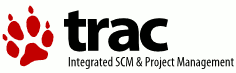| | 1 | = Trac 변경사항 모듈 = |
|---|
| | 2 | [[TracGuideToc]] |
|---|
| | 3 | |
|---|
| | 4 | Trac에는 파일의 변경사항("diffs")을 보여줄 수 있는 내장된 기능이 있습니다. |
|---|
| | 5 | |
|---|
| | 6 | There are different kinds of ''change sets''. |
|---|
| | 7 | Some can correspond to revisions made in the repositories, |
|---|
| | 8 | others can aggregate changes made in several revisions, |
|---|
| | 9 | but in the end, any kind of differences can be shown. |
|---|
| | 10 | |
|---|
| | 11 | The changeset view consists of two parts, the ''header'' |
|---|
| | 12 | and the ''diff views''. |
|---|
| | 13 | |
|---|
| | 14 | == 변경사항 페이지의 제목 == |
|---|
| | 15 | |
|---|
| | 16 | 제목에서는 전체 변경사항의 대략적인 내용을 보여줍니다. |
|---|
| | 17 | 다음과 같은 정보를 볼 수 있습니다.: |
|---|
| | 18 | |
|---|
| | 19 | * 날짜 -- 변경사항이 언제 커밋되었는가? |
|---|
| | 20 | * 작성자 -- 누가 변경했는가? |
|---|
| | 21 | * 메시지 -- 작성자가 적은 상세한 설명 (커밋 로그 메시지) |
|---|
| | 22 | * 파일들 -- 이 변경사항에서 변경된 파일의 리스트 |
|---|
| | 23 | |
|---|
| | 24 | If more than one revision is involved in the set of changes being |
|---|
| | 25 | displayed, the ''Timestamp'', ''Author'' and ''Message'' fields |
|---|
| | 26 | won't be shown. |
|---|
| | 27 | |
|---|
| | 28 | 각 파일의 앞 부분에는 컬러 박스가 존재합니다. 각 컬러는 해당 파일이 이 변경사항에서 어떤 영향을 받았는지를 표시합니다. |
|---|
| | 29 | |
|---|
| | 30 | * 녹색: 추가됨 |
|---|
| | 31 | * 빨강: 제거됨 |
|---|
| | 32 | * 노랑: 수정됨 |
|---|
| | 33 | * 파란: 복사됨 |
|---|
| | 34 | * 회색: 이동됨 |
|---|
| | 35 | |
|---|
| | 36 | 각 컬러에 대한 설명이 제목의 아래에 위치합니다. |
|---|
| | 37 | |
|---|
| | 38 | == 변경사항 페이지의 차이점 비교창 == |
|---|
| | 39 | |
|---|
| | 40 | 제목의 아래에 변경사항 페이지의 메인인 차이점 비교창이 있습니다. 각 파일은 변경사항에 의해 영향을 받은 영역을 포함한 분리된 섹션이 보여집니다. 차이점을 볼 때 두 개의 스타일인 ''한쪽으로 보기''과 ''두쪽으로 보기''가 있습니다.(preference 폼을 사용해서 이 스타일들 사이를 전환할 수 있습니다.): |
|---|
| | 41 | |
|---|
| | 42 | * ''한쪽으로 보기'' 스타일은 파일의 변경된 영역을 서로 위 아래로 보여줍니다. 파일로부터 제거된 영역은 빨간색으로 표시됩니다. 추가된 영역은 녹색으로 표시됩니다. 만약 영역이 변경되었다면, 이전 버전이 새로운 버전위에 표시됩니다. 왼쪽편에 있는 행번호들은 이전 버전과 새로운 버전의 파일, 둘 다에서 변경된 정확한 위치를 지시합니다. |
|---|
| | 43 | * ''두쪽으로 보기'' 스타일은 이전 버전을 왼쪽에, 새로운 버전을 오른쪽에 보여줍니다.(일반적으로 이 스타일은 ''한쪽으로 보기'' 스타일보다 더 넓은 스크린 폭을 필요로 합니다.) 추가되거나 제거된 영역은 ''한쪽으로 보기'' 스타일과 같은 방식의 색깔로 보여집니다(각각 녹색과 빨간색). 그러나 수정된 영역은 노란색 배경으로 보여질 것입니다. |
|---|
| | 44 | |
|---|
| | 45 | 추가적으로, preference 폼에 차이점 창의 내용을 조절할 수 있는 다양한 옵션이 존재합니다.: |
|---|
| | 46 | * 모든 변경사항의 전과 후에 얼마나 많은 라인을 함께 보여줄지 설정할 수 있습니다. |
|---|
| | 47 | (if the value ''all'' is used, then the full file will be shown) |
|---|
| | 48 | * 공백라인, 대소문자의 차이 그리고 공백문자의 차이를 무시할지를 변경할 수 있습니다. 따라서 원하는 변경사항을 더 빨리 찾을 수 있습니다. |
|---|
| | 49 | |
|---|
| | 50 | |
|---|
| | 51 | == The Different Ways to Get a Diff == |
|---|
| | 52 | |
|---|
| | 53 | === Examining a Changeset === |
|---|
| | 54 | |
|---|
| | 55 | When viewing a repository check-in, such as when following a |
|---|
| | 56 | changeset [wiki:TracLinks link] or a changeset event in the |
|---|
| | 57 | [wiki:TracTimeline timeline], Trac will display the exact changes |
|---|
| | 58 | made by the check-in. |
|---|
| | 59 | |
|---|
| | 60 | There will be also navigation links to the ''Previous Changeset'' |
|---|
| | 61 | to and ''Next Changeset''. |
|---|
| | 62 | |
|---|
| | 63 | === Examining Differences Between Revisions === |
|---|
| | 64 | |
|---|
| | 65 | Often you'll want to look at changes made on a file |
|---|
| | 66 | or on a directory spanning multiple revisions. The easiest way |
|---|
| | 67 | to get there is from the TracRevisionLog, where you can select |
|---|
| | 68 | the ''old'' and the ''new'' revisions of the file or directory, and |
|---|
| | 69 | then click the ''View changes'' button. |
|---|
| | 70 | |
|---|
| | 71 | === Examining Differences Between Branches === |
|---|
| | 72 | |
|---|
| | 73 | One of the core features of version control systems is the possibility |
|---|
| | 74 | to work simultaneously on different ''Lines of Developments'', commonly |
|---|
| | 75 | called ?쐀ranches?? Trac enables you to examine the exact differences |
|---|
| | 76 | between such branches. |
|---|
| | 77 | |
|---|
| | 78 | Using the '''View changes ...''' button in the TracBrowser allows you to enter |
|---|
| | 79 | ''From:'' and ''To:'' path/revision pairs. The resulting set of differences consist |
|---|
| | 80 | of the changes that should be applied to the ''From:'' content in order |
|---|
| | 81 | to get to the ''To:'' content. |
|---|
| | 82 | |
|---|
| | 83 | For convenience, it is possible to invert the roles of the ''old'' and the ''new'' |
|---|
| | 84 | path/revision pairs by clicking the ''Reverse Diff'' link on the changeset page. |
|---|
| | 85 | |
|---|
| | 86 | === Checking the Last Change === |
|---|
| | 87 | |
|---|
| | 88 | The last possibility for examining changes is to use the ''Last Change'' |
|---|
| | 89 | link provided by the TracBrowser. |
|---|
| | 90 | |
|---|
| | 91 | This link will take you to the last change that was made on that path. |
|---|
| | 92 | From there, you can use the ''Previous Change'' and ''Next Change'' links |
|---|
| | 93 | to traverse the change history of the file or directory. |
|---|
| | 94 | |
|---|
| | 95 | ---- |
|---|
| | 96 | 참고: TracGuide, TracBrowser |
|---|